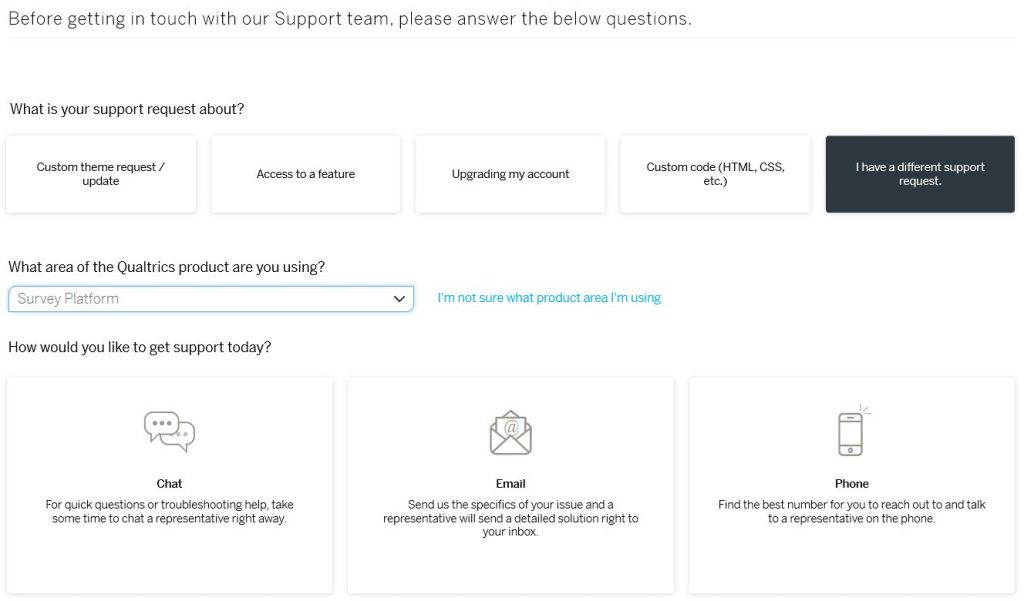How to Create a Qualtrics Account
- Log in.
- You will be taken to the University of Missouri–St. Louis single sign-on service. Sign in using your University SSO and password.
- When the new page appears, click No, I don’t have a preexisting account here

- The box should change to the below. Click Sign In.
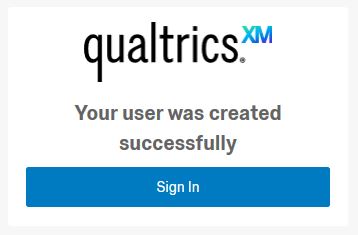
- You should now be logged into Qualtrics. The Terms of Service will appear on the screen. Review the Terms of Service and then click I Accept in the lower right-hand corner. Your account is now created.
What is the Qualtrics Organization ID?
The Qualtrics Organization ID for the University of Missouri–St. Louis is umsl.
How to Contact Qualtrics Support
- Log in.
- In the upper right-hand corner, click Contact Support. It is in gray text and under the Request Demo button.
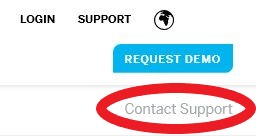
- You will be taken to the Qualtrics login page. Click Sign In with SSO.
- On the next page, you will be prompted to enter the Organization ID for UMSL. Enter umsl in all lowercase letters. Click Continue.
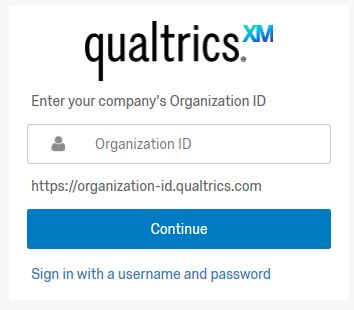
- You will be taken to the University of Missouri–St. Louis’s single sign-on service. Sign in using your University SSO and password.
- Once logged in, click I have a different support request. When the dropdown appears, select Survey Platform.
- You have three contact options – chat, email, and phone. Click your preferred method of contact.