Set Up Your Payment and Refund Profile
Direct deposit is set up online through TouchNet. Follow these steps to set up or manage your direct deposit information.
Set Up
- Log-in to MyView using your SSO ID and password. This is the same information you use to access MyGateway.
- Once logged into MyView, you will click on Student Center in the middle of the screen.
- On the following page, in the Finances box in the middle of the page, click Proceed to TouchNet. Your pop-up blocker must be turned off in order to allow the Direct Deposit set-up page to open.
- Log into TouchNet using your SSO ID and password.
- Under My Profile Setup along the right side of the screen, choose Payment Profile.
- In the Add New Payment Method section, choose Electronic Check from the drop-down menu and click Select.
- Fill out all the fields that are indicated as required fields by an (*) asterisk.
- Under Refund Options, choose Send Code. This will start the two-step verification process where a code will be sent to your phone or to an email address in order to proceed with direct deposit setup. Once you have entered the six digit code, click Continue to finish setting up the account in which you would like your refunds to be deposited into.
- An ACH Payment Agreement screen will popup. Please review the information carefully for accuracy, check the I Agree box and then click Continue. You can also print the agreement if you would like to keep the information for your records.
Manage
Saved payment methods will be shown in the Payment Profile section of TouchNet. You can choose to have a Preferred account that can be used to make online payments with in the future. You can also choose the same account to receive Refunds or have your refunds sent to a different account. When changes are required, choose the gear icon under Action.
- Edit will allow you to make changes to both the Preferred Status and to the account chosen for your refunds.
- Delete will remove the chosen account permanently.
- Set/Remove as Preferred allows you to indicate the account you will want electronic payments to be drawn from. This can also be changed during the payment process, if desired.
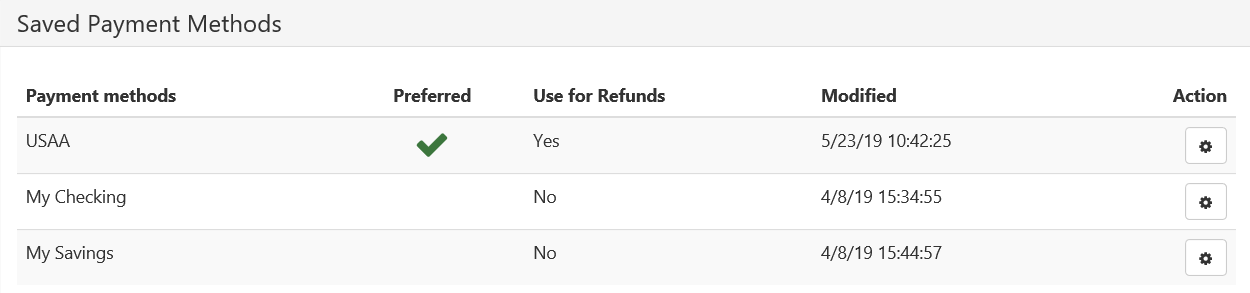
Direct deposit funds typically deposit into your banking account 3-5 business days from the refund line item date on your MyView account. You will receive an email from the University before your funds are deposited.
NOTE:
- Refunds from dropped courses and/or payments made by check or e-check will have a 14-day delay in the processing.
- If a credit card payment was made towards your student account in the past 120 days, any refund due to you will bypass your direct deposit setup and be returned to the credit card.
- Your direct deposit information does not expire.
- IF YOUR BANK ACCOUNT INFORMATION CHANGES, YOU ARE RESPONSIBLE FOR UPDATING YOUR INFORMATION. If you do not do so, a transfer may be rejected by your bank and your refund will be significantly delayed.
Learn more about Secure Authentication.