Teaching at a new institution, in an unfamiliar department, or even a new course can raise questions for new and experienced instructors alike. At the Center for Teaching and Learning (CTL), we see ourselves as a connection point. If you can’t find the answer you need on these pages or even if it does not seem like an issue about teaching and learning, we are happy to point you to the right person/resource, so do not hesitate to reach out to our office at ctl@umsl.edu.
Your Single Sign-On Identification (SSO ID) is an important component in accessing all the technology systems at UMSL. As its name denotes, it allows you to log in to nearly every networked system on campus—from printers and Wi-Fi to Canvas, the campus learning management system. If you are unsure what your SSO ID is, you can search for it on MyView. You can also reset your password in the same location if needed. If your paperwork is still working its way through HR, your SSO ID might still be in process. If you haven't received your SSO ID and password yet, reach out to your department chair or administrative professional. Once the request has been submitted, you should have access to some systems, like the wireless network and Canvas Learning Management System (LMS), but the request will still need to be processed through the Human Resources office to get access to all of UMSL's systems.
As soon as you have your SSO ID, be sure to complete your FERPA training. You will not be able to access your Canvas course(s) or MyView roster until you have completed this training. It can take 24-48 hours after completion before your Canvas course or MyView rosters become visible. If you have questions, please contact Kathy Miguel (miguelk@umsl.edu) or Danielle Faucett ( faucettd@umsl.edu) in the Registrar’s Office.
Account Creation Process
Now that you've signed your contract, your account creation will be underway. What follows is an outline of the process and various offices that handle the account creation and access to systems you'll need this semester. Please note that it can often take a few days for the account creation process to complete.
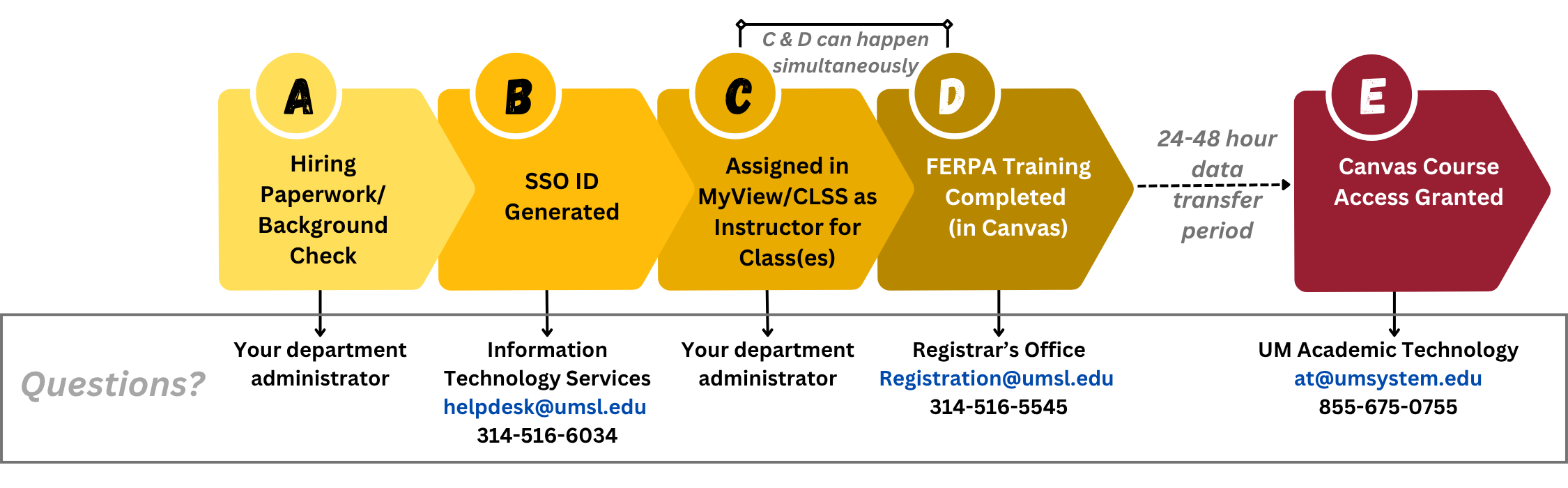
Step 1: Hiring Paperwork Submitted
Submitted by your department administrator.
Step 2: SSO ID Generated
Generated by Information Technology Services (helpdesk@umsl.edu; 314-516-6034)
Step 3: Assigned in MyView/CLSS as Instructor for Course(s)
Completed by your department administrator. Can occur simultaneously with Step 4.
Step 4: FERPA Training Completed in Canvas
Training assigned by Registrar's Office (registration@umsl.edu; 314-516-5545); Can occur simultaneously with Step 3.
Step 5: Canvas Course Access Granted
Data will be transferred within 24-48 hours after completion of FERPA training. Access granted by UM Academic Technology (at@umsystem.edu; 855-675-0755).
We offer workarounds below and advice on what you can do while you wait for the account to be readied. We also offer some advice about what you can do in the meantime while our systems get connected to your account. Explore the steps below to access advice and time-saving links.
Preparing for the Semester
- Once your hiring paperwork is started, you should receive an email with your Single Sign On Identification (SSO ID) and details about how to set up your password.
- This login credential is critical as it provides access to many of our important systems on campus, e.g., Canvas, MyView, Google Drive, Microsoft Office365, Zoom, and other software downloads like statistical software packages. Please note that some of these tools require double authentication using Microsoft Authenticator or other two-factor authentication systems.
- If you have your SSO ID and are having problems logging in, contact Information Technology Services at helpdesk@umsl.edu or 314-516-6034.
Not sure what your SSO ID is?
- If your paperwork is still working its way through HR, your SSO ID might still be in process. Contact your department hiring agent for information on the status of your hiring paperwork.
- If you were previously a student or employee at UMSL, the SSO ID will be the same as before. You might need to reset your password.
- Try searching for your SSO ID using this link.
- If you believe you should have already gotten your SSO ID but cannot find the email, contact Information Technology Services at helpdesk@umsl.edu or 314-516-6034.
FERPA Training (SSO ID required)
You will not be able to access your courses in Canvas or MyView until you complete this training.
- See these instructions for how to access and complete your FERPA training.
- It can take 24-48 hours after completion before the course you are teaching will become visible in the Canvas course or MyView.
- For issues, please contact the Registrar’s Office at registration@umsl.edu or 314-516-5545 or email Kathy Miguel at miguelk@umsl.edu or Danielle Faucett at faucettd@umsl.edu in the Registrar’s Office directly.
Register for Faculty Orientation
Please note that while we will give a basic overview of all the different systems utilized here at UMSL for teaching, we do not have time during orientation to do a deep or individualized dive into how to use each of these systems. Since each new faculty member joins us with different levels of knowledge, we encourage you to customize your training for your needs and learning preferences using the options listed below.
- If teaching in person or blended, you can find your assigned classroom in MyView. See this guide on how to read class details in MyView.
- Check out what technology is available in your classroom.
- Request a classroom tour from Instructional Support Services at ic@umsl.edu.
- If the classroom does not meet your needs, email your department chair right away to request a possible switch.
Academic technologies are supported by UM Academic Technology. Several options are provided to fit your needs and knowledge level.
- Academic Technology Instructional Videos (pre-recorded)
- Academic Technology Bootcamps and Trainings (live Zoom sessions)
- One-on-one consultations (by request)
Reach out to UM Academic Technology at (855) 675-0755, at@umsystem.edu, or live chat to set up individual training or have your questions answered by an academic technology specialist.
What to ask when assigned a course
Consider these key questions while developing your course.
Working on your course syllabus
- Ask your department for a current or previous copy of the course syllabus.
- Review CTL Syllabus Templates that include suggestions for refining your syllabi as well as details on important student resources (Please note: Student resource names and links change frequently. Please double-check that any student resources in your syllabus have been updated to the most current verbiage from the templates).
- In your syllabus, make sure of the following:
- Check that the course description matches the one in the UMSL Bulletin.
- Include a section about the available student support services (copy/paste from the syllabus template).
- Include grading criteria and expectations for students to be successful.
- Clarify your course requirements and policies, including academic integrity statements, rules for attendance and late work, and whether students can record you without your consent. Consult CTL Syllabus Templates for suggested language for each of these course policies.
Finding your course textbook
- You can find the textbook that has been ordered for your course on the UMSL Triton Store website.
- Ask your department for a copy of the current textbook for the course. They should have free instructor copies or be able to order one for you.
- Please note that most textbooks are ordered many months in advance. Therefore, the possibility is unlikely to change the textbook the first time you teach the class. Check with your department on options if you have any concerns.
Software and hardware access
- Need to borrow a webcam or microphone? Email the Center for Teaching and Learning (CTL) at ctl@umsl.edu. We may have technology that can be loaned out.
- Need access to software such as Adobe or Microsoft Office? As a UMSL employee, you can download these for free using the steps in the links above.
- Need technology support for your own equipment to work with UMSL systems or for UMSL-issued equipment? Contact Information Technology Services at helpdesk@umsl.edu or 314-516-6034.
Copying a previous course into your Canvas shell
- Each semester, a brand new, empty Canvas course is automatically created for each course in MyView. We call this a Canvas “shell”. It is often most helpful to copy in previous versions of a course so you are not building all your content from scratch. This does not impact the previous version but gives you a copy you can edit for your own delivery. No student information or submissions will be copied over.
- Even if teaching a class entirely in-person, it is best practice to provide your assignment instructions, handouts, feedback, and grading details via Canvas. This helps keep everything organized and easily accessible and in a FERPA-compliant location.
- Ask your department contact or Course Steward who has previously taught the course if you can be provided a copy of the course. Your department chair likely can copy the material into your shell. If not, contact UM Academic Technology for assistance at at@umsystem.edu or 855-675-0755. They will need to know the exact course number, semester, and section that needs to be copied in so they can be sure to copy the correct version for you. The previous instructor or department chair will also be asked to approve the copy.
- Once you are the instructor of record on both courses you are copying from/to, you can copy your course forward each semester.
Need help preparing your course or choosing activities?
- In the CTL, we are always glad to help brainstorm teaching strategies or course design ideas. Please always feel free to reach out to one of us individually or email us atctl@umsl.edu to ask a question or set a time to meet.
- Consider also joining a Part-time Faculty Teaching Circle or any of our professional development programs!
- Explore our CTL resources for teaching strategy ideas.
- A parking permit is required to park on the UMSL campus. If you have registered for one of our CTL orientation events, we will request that a temporary permit be sent to your department’s main office for you. You can use this on campus until you receive your official permit.
- Be sure to register your vehicle(s) or bicycle online to get a parking permit for the current year.
- If planning to park on campus, be sure to review the North Campus (PDF) or South Campus (PDF) maps for options for faculty/staff parking.
- Prefer a Metro Pass? These can be purchased at Student Financial Services in 327 Millennium Student Center.
Do I need a Triton card?
If you will be printing on campus, you will need a Triton Card to access any on-campus printers. Some buildings also have card access points to gain access to the building and/or classroom. Check with your department to see if this applies in your area.
How do I get a Triton card?
- Option 1: Upload the photo you want to be on your card here (will require your SSO ID). You will receive an email when the photo is approved for use. Then, contact Information Technology Services (helpdesk@umsl.edu; 314-516-6034) to confirm when the card will be printed and arrange a time to pick it up.
- Option 2: You can walk into the Information Technology Services help desk office in 190 Millennium Student Center without an appointment to have your picture taken and receive your card right there. Wait times will vary depending on volume, so this option will likely involve a longer waiting period on-site.
When do I publish my course in Canvas?
Publish at least a week before the start of the semester. Students will not see your course on their Canvas Dashboard until you publish it. Whether delivering the course in person or online, this often raises anxiety for students.
- You do not need to have all the content published to publish the course itself. You can have just a syllabus or other introductory and reassuring message posted on your home page while hiding the remainder of the content you are still building. Use Canvas Student View to confirm what students are able to see in the course.
- If you do not yet have access to your Canvas course due to processing times for SSO ID, FERPA Training, etc., reach out to your department chair and ask them to post your syllabus, or at a minimum, a short introductory and reassuring note for students, and publish the course on your behalf.