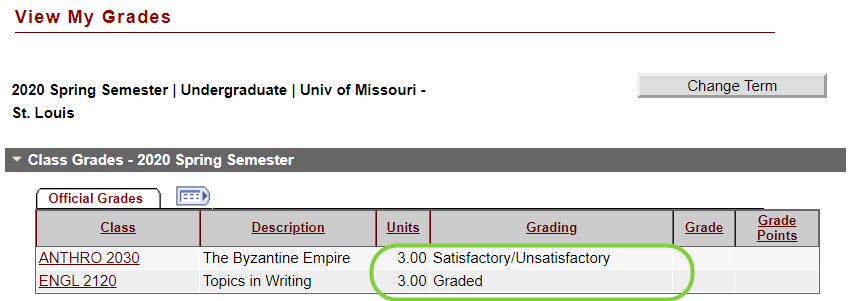- Satisfactory/Unsatisfactory Grading Change Request
- Login to My Gateway.
- Select Satisfactory/Unsatisfactory Grading Option Request tile.
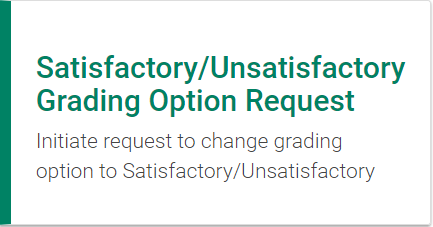
- In your list of classes, click the icon in the Action column for the class you want to change from graded to satisfactory/unsatisfactory. Courses that are eligible for review by your Advisor will contain the icon in the Action column.
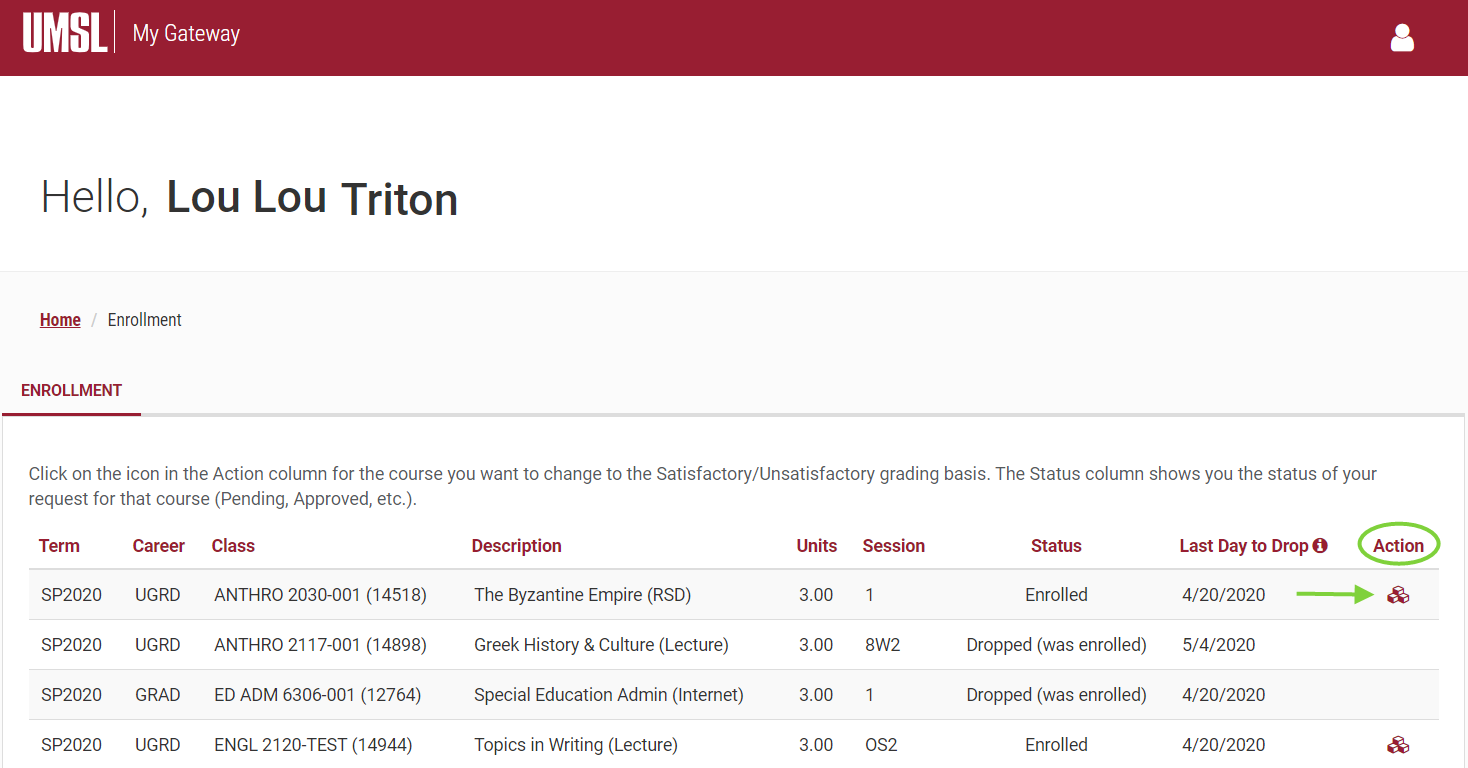
- On the Satisfactory/Unsatisfactory Form page, read the warning items, then click in the check box to indicate that you have read and understand the information.
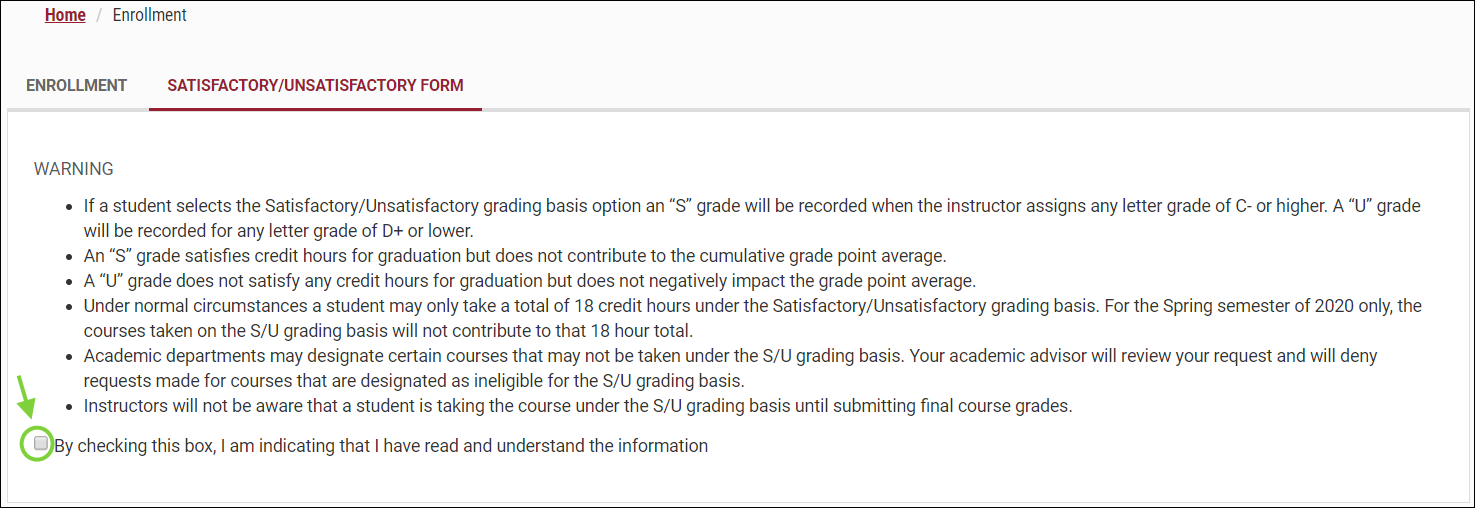
- After you check the box in step 4, scroll down and complete the Satisfactory/Unsatisfactory Request Form by entering your Reason for Change. Then click SUBMIT.
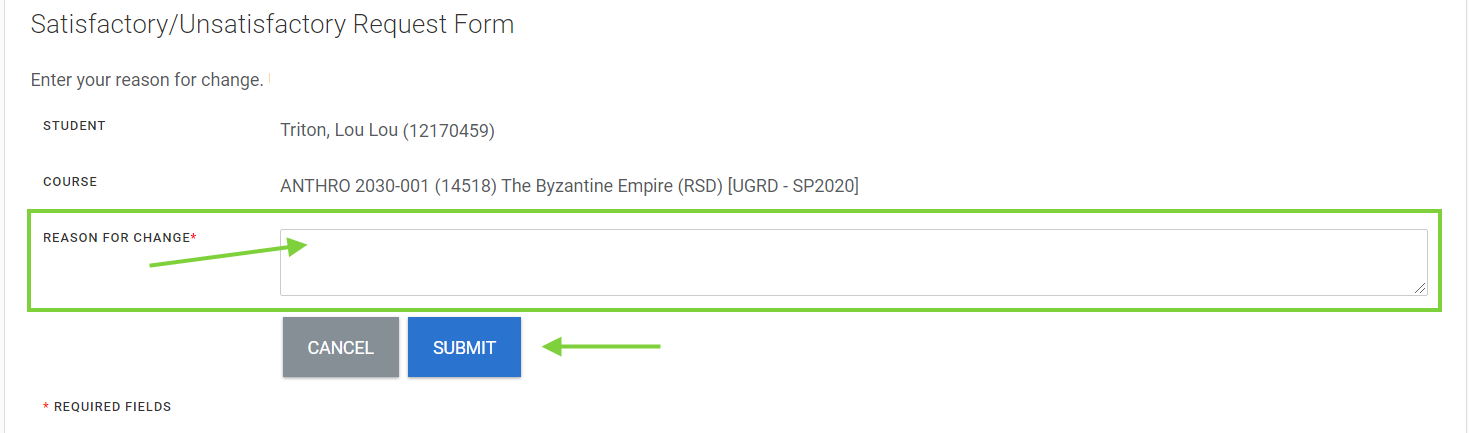
- After you submit, you will be returned to the Enrollment screen with your classes listed. For courses you have submitted a S/U request for, the action icon will be green. Courses that have not been submitted will remain red. You can click on the green action icon to view the status of your request or to cancel your request..

You will receive an email that your request has been submitted for review.
An advisor will assess the potential impact of moving to the S/U basis and deny any requests that would be disallowed by departmental restrictions and advise you accordingly.
An additional email will be sent to you when your request has been processed. You will be able to see the grading basis change in your MyView Student Center.
Click the Grades link on your Student Center page to navigate to View My Grades.