-
Staff Directory
Danielle Faucett
Megan Miller
Kathy Miguel
Tyrome Petty
Janelle Brimer
Brett Quinn
Zaneta Ford
Stephen Chen
Sydne Sewald
Katelyn Tuskey
Keith Siebel
Celina Holmes
Ankita Alluri
Lynetta McAllum
Clint Newry
Shiloh Smith
-
Office of the Registrar
-
Contact Us
Staff Directory
Frequently Asked Questions
-
Satisfaction Survey
-
FERPA
-
Forms
-
Students
Graduation
Add/Drop/Change/Withdraw
Enrollment Certification Letter - Login
Schedule of Classes
Student Certification
Student Email Policy
Student Consumer Information
Semester Calendar & Important Dates
MyView Help
Secure File Upload
-
Cross Campus Enrollment
-
Transcript Request
-
Final Exams
-
DARS
-
Registrar Enrollment Reports
-
Policies and Procedures
-
Faculty & Staff
Special Request for Classrooms using 25 Live
MyView Access
Electronic Class Roster
FERPA
How do I take the FERPA course?
Drop Requests
Secured Document Upload
Advisor Resources
Faculty and Zoom
-
Parents
-
Scheduling Resources
About Us - The Scheduling Team
Scheduling Calendars & Important Dates
Classroom Scheduling
CLSS
Course Scheduling Policies
Final Exams
Canvas Resources
Course Sharing
Canvas Resources
In an effort to streamline requests and processes, our office has included some helpful information regarding access to One Canvas below.
Please note: We recommend first consulting the UMSL Instructor of Record Policy to confirm which role the user should have in the course.
Adding People to Canvas
A common request from instructors is, "How do I add people to my course?" (Supplemental Instructor Leaders, Learning Assistants, GTAs, Course Coordinators, Faculty Peer Reviewers, etc.). There are established processes for adding people to a course, depending on the desired role.
The Canvas and MyView Roles Guide explains the different roles within Canvas and MyView and the method for obtaining access for each.
Adding Students
If an instructor wishes to add a student to a course who is supposed to be enrolled in that course, the instructor MUST work with the Registrar's Office (registration@umsl.edu) to ensure that student is properly enrolled in the course through MyView. Once the student is enrolled via MyView, they will show up in Canvas the next time that the enrollment data in Canvas is refreshed. This can take between 24-48 hours.
Adding Graduate Teaching Assistants (GTAs)
If you need to add a graduate teaching assistant (GTA) to a course, then follow the steps below:
- Work with the academic unit to assign the GTA to the proper course or section in CourseLeaf Section Scheduler (CLSS).
- If the student has NOT been a GTA before, then the department should send the name and employee id to scheduling@umsl.edu. IMPORTANT: All GTAs MUST complete FERPA training before they will be allowed access to a course!
- If the student has been a GTA, then the department can add the student directly to the course/section via CourseLeaf Section Scheduler (CLSS), the course scheduling software used by departments to place instructors in the proper courses.
GTAs should be added to the course in Canvas within 24-48 hours.
Undergraduates assisting with courses should follow the Guidelines for Undergraduate Teaching Experience and must have an active HR appointment.
Adding Instructors
If an instructor wishes to add another instructor to course so that they have the role of a Teacher in Canvas, follow the steps below:
- Work with the academic unit to add the instructor to the course as a Primary Instructor, Secondary Instructor, or ADMIN in CourseLeaf Section Scheduler (CLSS). Please refer to the Instructor of Record Policy to determine which role they should have in the course.
- If the instructor is not in the drop down in CLSS, please contact scheduling@umsl.edu with the name and employee id.
- If the instructor has NOT completed FERPA training (because they are new faculty, for instance), then they will need to complete the FERPA training before they can be granted access to any Canvas course. IMPORTANT: FERPA training is required for access to Canvas/MyView courses!
One Canvas Frequently Asked Questions
One Canvas has changed the way users are added to courses. To better understand the new roles and how access is granted, here is a list of the most frequently asked questions:
Frequently Asked Questions for Canvas Access
Please note: Canvas courses do not appear until someone (Teacher, GTA, Student) is associated with them. If you do not see your course in Canvas, please check to make sure there is an instructor assigned or students enrolled. If you still have questions, please contact scheduling@umsl.edu.
One Canvas/MyView Roles Chart
With the addition of new One Canvas, there have been changes to the roles in MyView and how they map to Canvas. Below is a helpful chart to indicate what roles we currently have, what access they grant, and how that maps to Canvas.
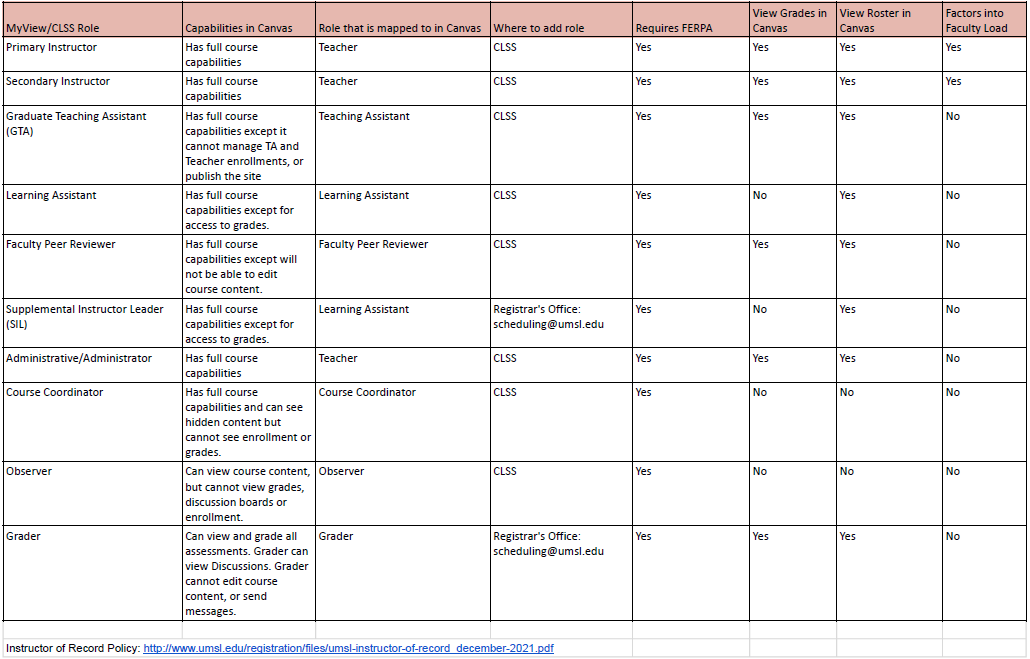
Contact The Scheduling Team at scheduling@umsl.edu.