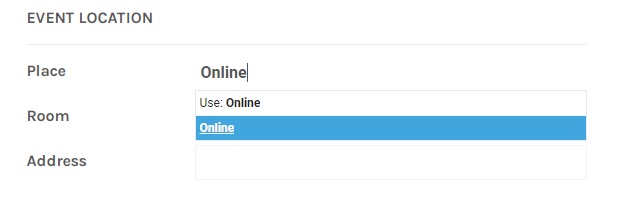Getting Started
The UMSL events calendar is hosted on and runs on the Localist platform. Localist is a social calendaring application. Any user with a campus-issued UserID can log in and create an account in the calendar. With an account you can:
- Submit an event for review
- Have a public or private profile
- Manage a personal calendar of events and receive notifications
- Connect your profile with Twitter/Facebook to share events to those networks
- Connect to "friends" within the calendar for purposes of using the social features
- To set up or login, go to calendar.umsl.edu and select the Log In link. It will direct you to a Shibboleth page where you will provide your UserID and password. Once your login is successful, you should be directed back to the calendar.
Using the Dashboard, you can edit your profile or settings and manage your calendar, friends, places, reviews, groups and photos. Privacy settings and notifications can be set under Account Settings and Privacy link in the profile menu. We recommend that no departmental resource email accounts be used.
Submitting an event for review
Before submitting an event for review, familiarize yourself with the campus calendar policies. All events are required to have a title, a description and a start date. Additional details help users find the events and stay better informed. While the input fields are self-explanatory, here are some guidelines and best practices:
- Check the event date on the calendar to ensure that your event has not already been posted
- Do not duplicate events that are handled at a central campus level or that are repeated across multiple colleges, departments or units. This includes commencement, holidays, Touhill performances, Triton Athletic events, etc.
- Entries should follow UMSL’s editorial style guidelines.
Event Names
- Only the first 50 characters will be visible on the calendar feed with the full name showing on the event’s details page.
- Do not categorize your event using the name field. For example, a title would be “Artists and the American Press” and not “EXHIBIT: Artists and the American Press.”
Event Descriptions
- There is no limitation on length, but we recommend a succinct, clear description that encourages users to seek out more information through the event website link you provide.
- University Marketing and Communications reserves the right to edit these descriptions if necessary.
Date and Time
- The calendar will automatically standardize the format of all dates and times. If start and end times are not provided, the calendar will default to an all-day event.
- If referring to the time, date and/or location of an event in the description or in other instances, please follow Associated Press style regarding months (most are abbreviated), times (a.m., p.m.) and the order of the information segments (time, date, place). Example: "5 p.m. Sept. 12 at the Millennium Student Center."
Recurrence
- There are four choices: never, daily, weekly or monthly. If submitting a recurring event, make the choice that is most appropriate for your event and choose a start and end date. If you chose “daily,” you can select which days to exclude (weekends, for example). Then click to “confirm schedule.” At that time you will be presented with a list of dates for your event. You can then choose to delete individual days (holidays, for example).
- Daily events will recur every day until the end date is reached, minus the days unchecked. Weekly events will recur on the same weekday each week until the end date is reached. Monthly events will recur on the same day of the month, each month, until the end date is reached.
- Random recurring events can be handled by clicking "confirm schedule" and accumulating the list of dates until the desired dates are listed. For instance, an event that occurs 5-8 p.m. Monday through Thursday and 4-7 p.m. Friday can be handled by first submitting the Monday through Thursday occurrences and then going back and adding the Friday occurrences. The list of submitted dates will appear below the date and time fields. Confirm these before submitting the event.
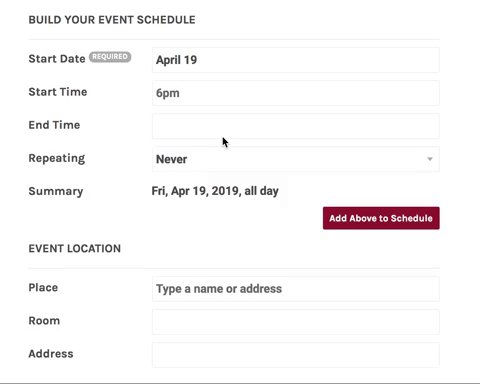
Filters
- Filters help users find events more easily. Filters include Event Type, Groups and Departments. While selecting one or more filters is not required on event listings, it does help users find events more easily and can feed additional unit-level calendars.
- Please only tag an event with filters directly tied to the place, group and department sponsoring the event. Do not tag an event with additional filters simply to promote the event on other calendars. MarCom reserves the right to edit filters assigned to specific events and to sunset any event type if it is not being sufficiently used.
- Event Types: Though it is not required, at least one event type should be identified for each event. Please be selective when using this filter.
- Groups and Departments: Any user who logs into the calendar can elect to follow your Group or Department. This allows the user to receive notifications any time your Group or Department adds an event. This also allows the Group or Department to send out a newsletter to all of their followers. You can choose to automatically grant access to all of these requestors, or selectively grant access. Regardless of your choice, ALL of your events will be public.
- If there is an event type, group or department you feel should be added, please use the Contact Us form to request it for consideration.
Event Place
- The calendar has been pre-populated with “places” that have been standardized. We encourage you to use the pre-populated list in order to keep the calendar clean and to aid in searching for events. Use of these places also acts as a filter.
- Generally speaking, rooms are handled by the “rooms” field. Only buildings, structures and some outdoor sites are considered “places.” Additionally, some large-scale meeting places will be considered for “place” status. (For example: auditoriums, large atriums and other places where events are consistently held.)
- If your event is at an off-campus location, please put the name of the place in the event place field and provide the location’s address in the address field. Note that Localist will attempt to use the address to map the location.
- If an event is at a location not in our list, you can type it in the field, but it will not be saved for future use. If there is an official UMSL place you feel should be added, please use the Contact Us form to request it for consideration.
Images
- While images are not required, we encourage you to upload images for your events. If no image is uploaded, the calendar will default to the image associated with the Event Place if an Event Place is provided and if that Event Place has an image assigned to it (for example, the MSC). Otherwise the image will default to a campus image.
- This is NOT an opportunity to upload your marketing posters, invitations, agendas, etc. Please link to an event page hosted elsewhere if you wish to include these materials.
- It is the responsibility of the person uploading the photo to obtain the proper permissions. This includes obtaining a signed release form or requesting permission to use copyrighted materials. For example: Do not use a photo of an invited speaker without obtaining permission.
- Images containing offensive material will be removed, and the user responsible for uploading it may lose access.
- It is not possible to associate captions or photo credits with images at this time. If absolutely necessary, you may add this to the Event Description.
- Minimum image size is 200x200, but we recommend 400x400 pixels.
Links
- Any link to an event website should be a direct link to a page about the specific event and not a general page for the group, department or sponsor. This applies to Facebook links as well.
Tickets
- The calendar does not provide any ticket sales or registration directly, and MarCom does not offer these services. However, you can link to whatever approved third-party system you choose to use. If you provide a ticket link without also providing a cost, the button will revert to say “register” instead of “buy tickets.” Links to a ticketing website, such as EventBrite, can be added in the “Ticketing URL" field.
Widgets
- Localist includes a basic Widget Building that allows users to build a custom calendar view with embed code to add calendars to your own sites. These can be used on websites to output events for your department, thereby reducing the need to manage events in multiple places. If you need assistance, please reach out to a member of the web team.
- Official UMSL units are encouraged to post events on the central events calendar and then use an embedded widget to display calendar content on unit webpages.
Featured Events
- Featured Events appear on the calendar’s homepage at the top of the feed. Designation as a Featured Event is at the discretion of University Marketing and Communications. Keep in mind that Featured Events may be updated frequently, and we cannot guarantee how long your event will be featured on the Calendar home page.