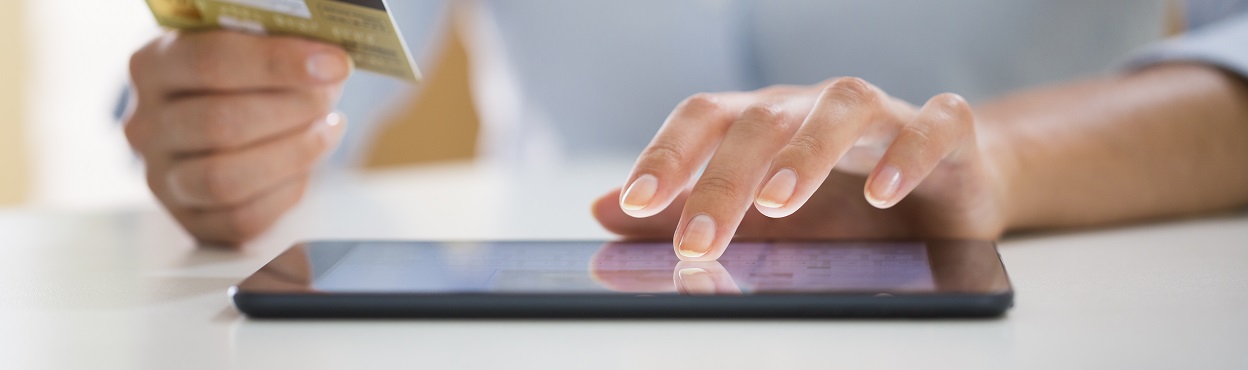Third Party billing is a payment agreement between the student, university, and the student sponsor. The sponsor is an outside source that takes responsibility for all or partial payment of fees, books, etc. A third party sponsor is not an individual, i.e. parent, grandparents, etc., but a company or agency, such as the military, Vocational Rehabilitation, etc.
It is the responsibility of the student to turn in a voucher or letter of approval from their sponsor to the SFS Office PRIOR to the first minimum payment date of the semester. To avoid billing complications, the voucher or letter of approval must be specific on the amount and kinds of fees that are covered. It must also contain contact information and a billing address. If the SFS Office does not receive the voucher or letter of approval before the minimum payment date, the student will be responsible for making the minimum payment or risk cancellation of classes.
Any students receiving a Third Party credit that were awarded a Merit Scholarship upon admission, may result in the removal or reduction of your initial Merit Offer. Third Party credits and Merit scholarship both apply towards tuition and cannot be stacked and awarded over direct costs (Tuition).
The Letter of Authorization
The sponsor must submit a letter of authorization to the SFS office. The letter from the sponsor should include:
- Students name
- Student number
- Semester or duration of program
- Type of fees covered (educational fees, parking, books)
- Address for University of Missouri - St. Louis to send the bill
- Contact person’s name, telephone number and email address
The sponsor’s letter must also state that The University of Missouri-St. Louis will be paid directly. Payments are not to be sent to the student.
Contact Information
All correspondence, contracts and payment vouchers from sponsors should be sent directly to:
Medina Dizdarevic
Third Party Specialist
University of Missouri-St. Louis Student Financial Services Office
327 Millennium Student Center
One University Blvd
St. Louis, MO 63121-4400
thirdpartybilling@umsl.edu
For more information, see the Third Party Billing FAQs.