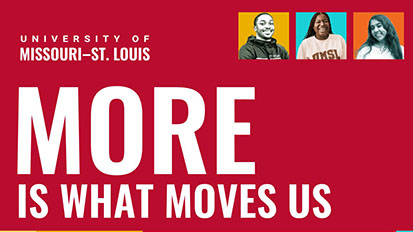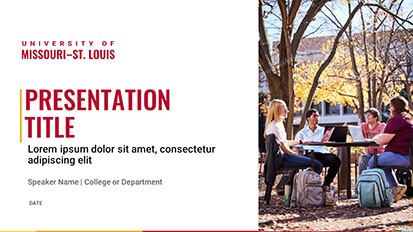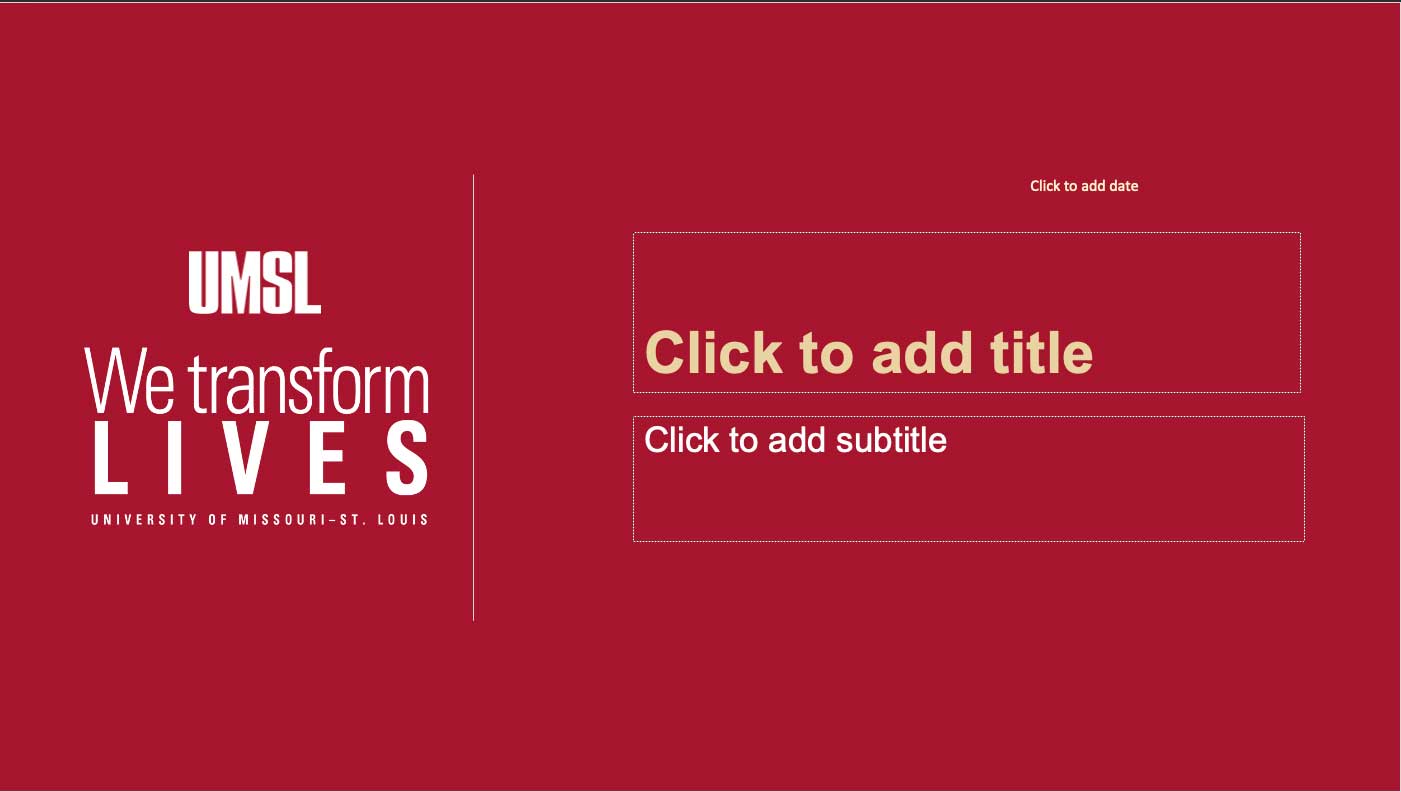UMSL-themed PowerPoint templates showcasing our outstanding campus and community. Recognized UMSL departments, administrative units and student organizations — as well as students needing campus photography for academic purposes — may use these images without permission for both digital and print publications. No commercial use is permitted without express permission from University Marketing and Communications.
Download a template by clicking on the image(s) below. As you add new slides to your presentation, you can select a slide format using the layout menu option. Depending on the template you select, you'll see title slides, title and content, picture with caption, section headers and more.
How to Use a Template
- Click on the image/text to download the template of your choice.
- Save File to the location of your choice.
- When you open the file, you may see a Protected View alert message. In order to continue, you’ll need to select Enable Editing.

- There are two ways to see the layout options provided by each template:
- From the thumbnail pane on the left, right click a slide to show options such as New Slide, Duplicate Slide, and Delete Slide. Find the option for Layout and you can see the layout options available in the template.
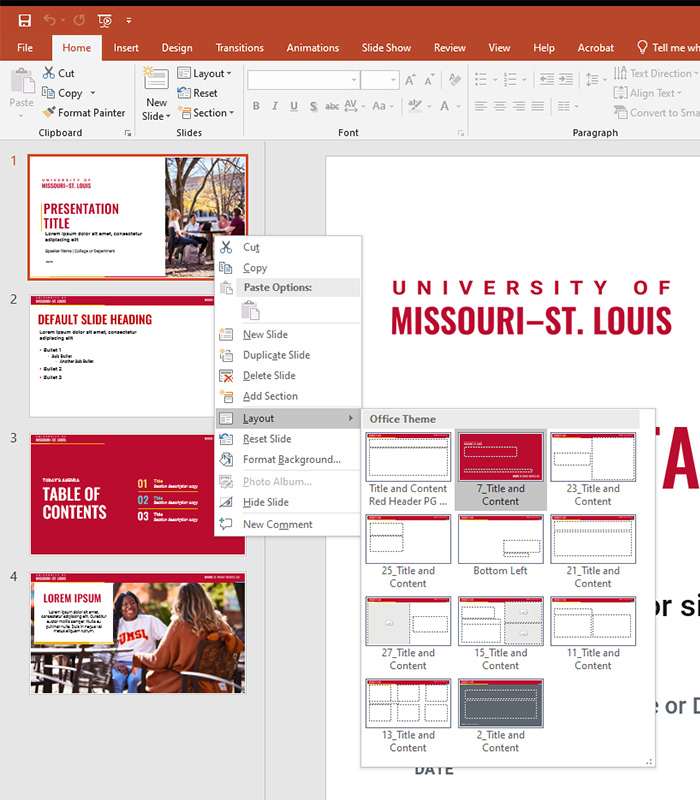
- Click on the Insert tab in the top navigation and select New Slide. A dropdown menu will appear with the layout options available in the template.
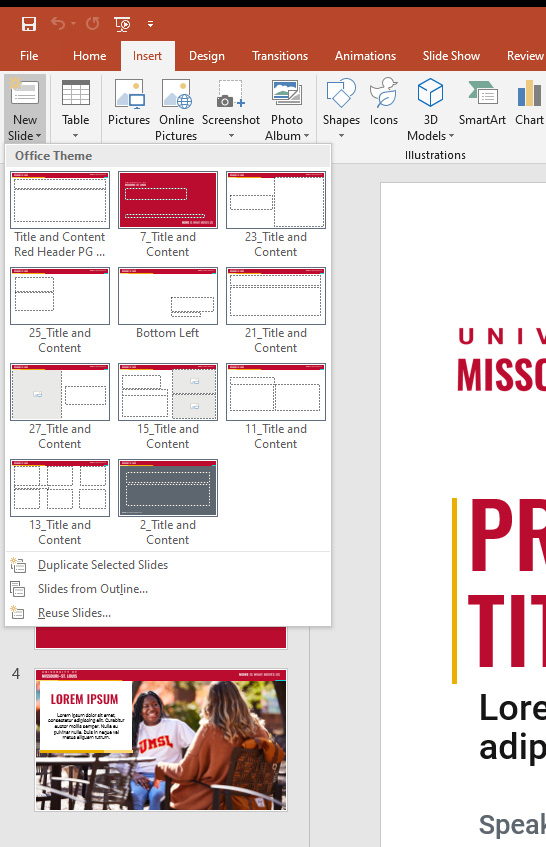
- From the thumbnail pane on the left, right click a slide to show options such as New Slide, Duplicate Slide, and Delete Slide. Find the option for Layout and you can see the layout options available in the template.